How To Block Group Chats On Iphone
It can be frustrating getting text messages that you don't want to receive. Whether they are from an old fling, or they are spam messages from a less-than-reputable company, there is a way to prevent them from reaching your phone at all. Here's how to block text messages from a single caller and group messages on an iPhone.
How to Block Text Messages on an iPhone
To block text messages from a single number on your iPhone open the Messages app and select a text message from the number you want to block. Then tap the profile icon > info > Info and select Block this Caller.
- Open the Messages app on your iPhone. This is the app with a green and white speech bubble icon on your home screen.
- Then open the text message from the number you want to block.
- Next, tap the profile icon at the top of your screen.
- Then tap the info button that appears.
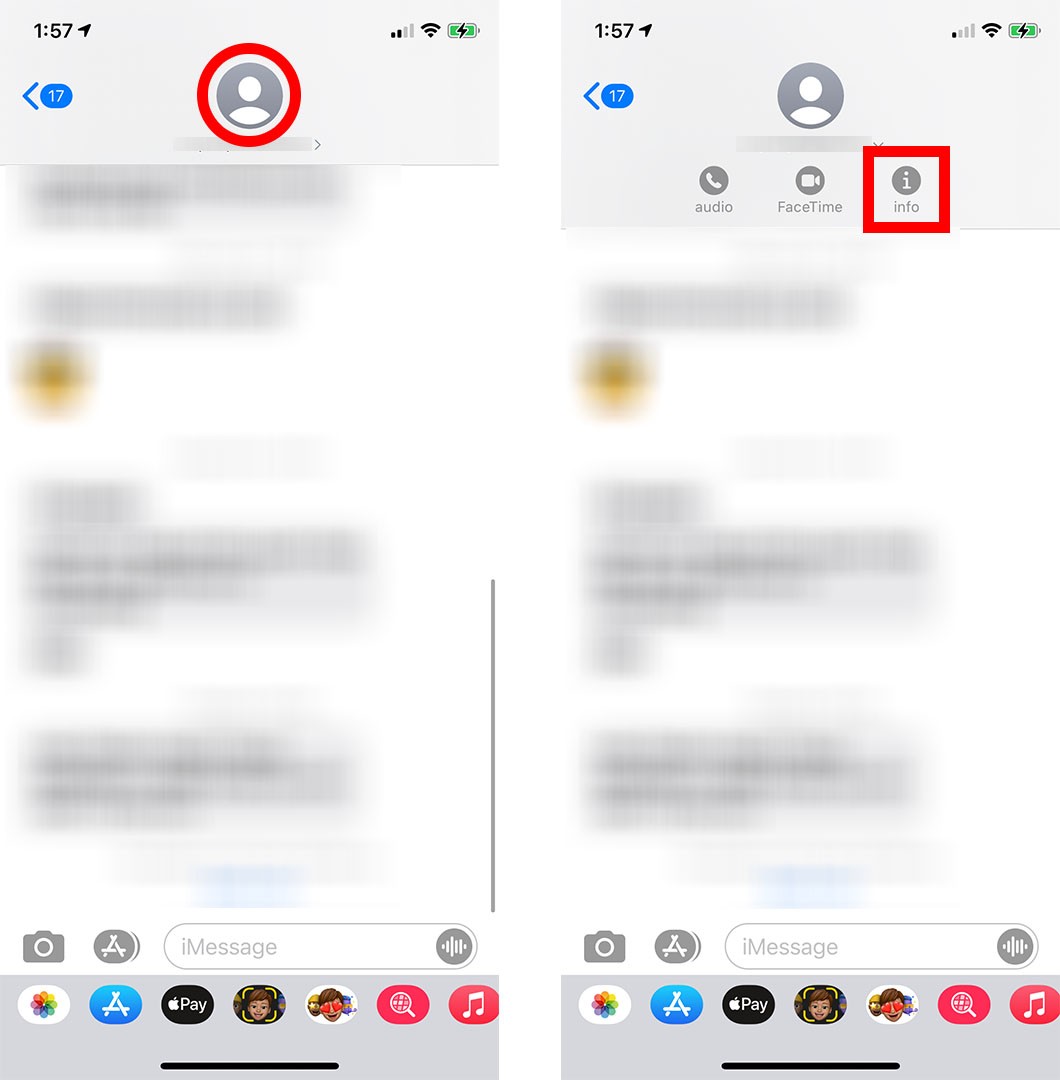
- Next, tap the info button.You will see this just below the large profile icon in the next screen.
- Then, tap Block this Caller.
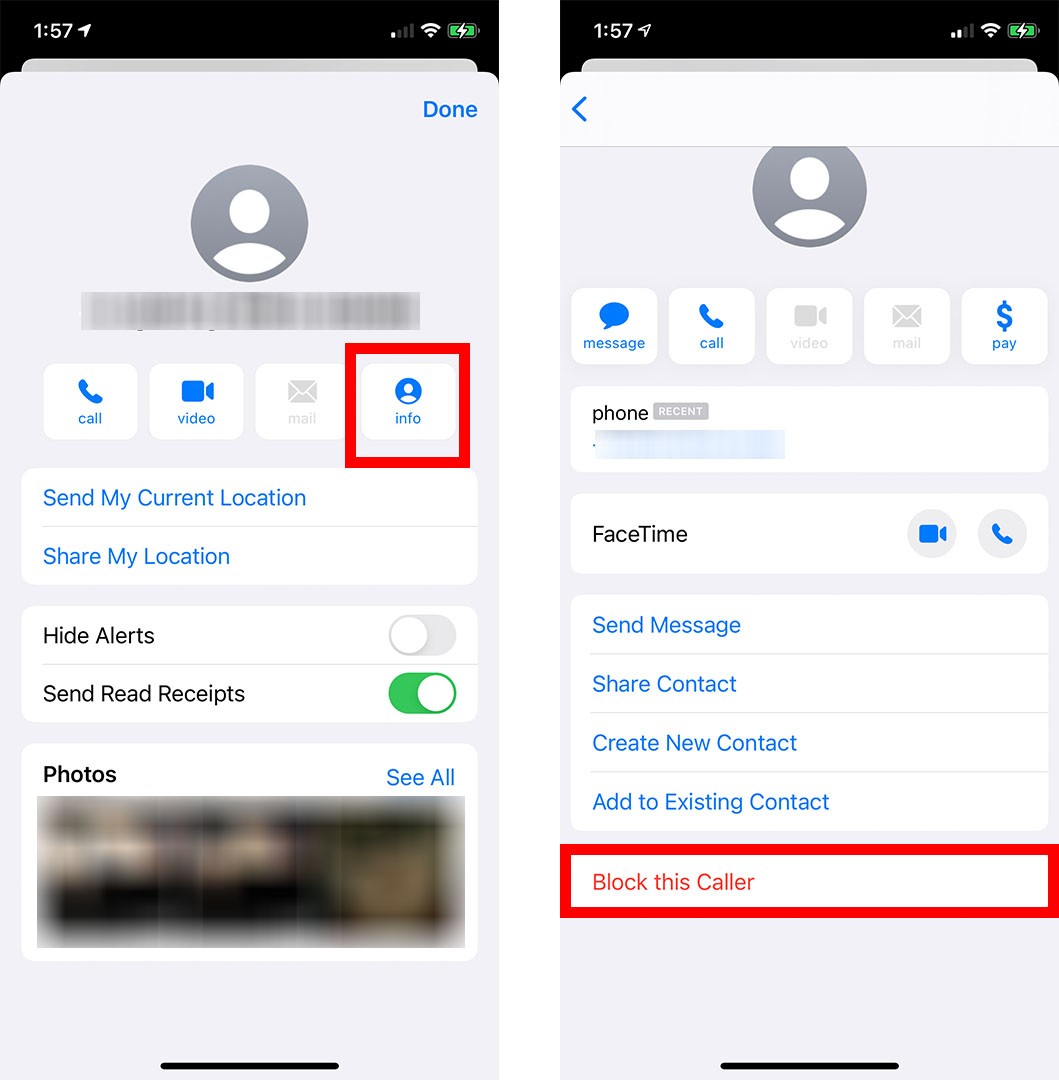
- Finally, tap Block Contact on the pop-up menu. Once you block a text messages from any number, you will see an option to Unblock the Caller at the bottom of your screen. You can tap this at any time to unblock the number.
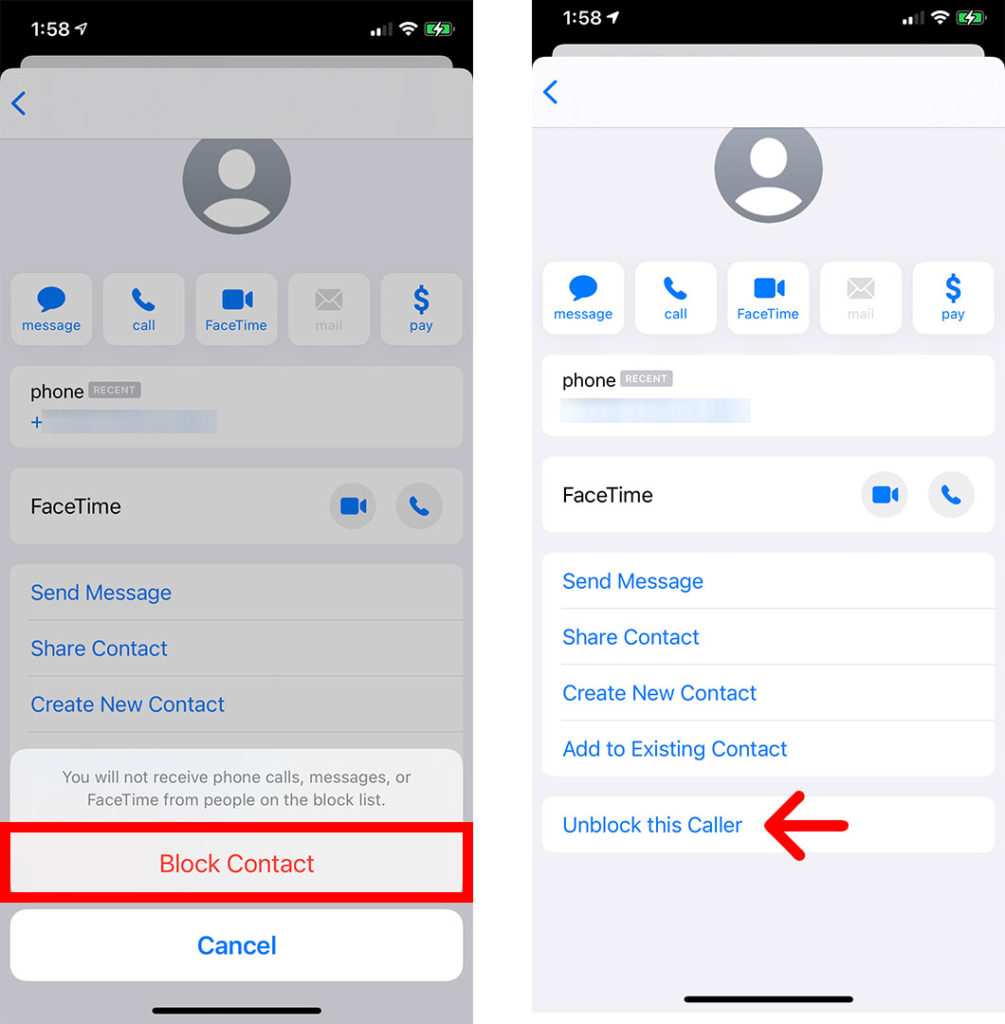
Doing this will mean that you won't receive text messages or phone calls from that number again. However, the number will remain in your contact list in case you ever want to unblock them in the future.

How to Block a Group Text on an iPhone
To block a group text on your iPhone, open the Messages app and select the group text you want to block. Then tap the info button and tap the slider next to Leave Conversation.
As long as there are other people (minimum of three) in the group text, members can leave a group text any time they want.
- Open the Messages app on your iPhone.
- Then select the group text you want to block.
- Next, tap the profile icon at the top of the screen.
- Then tap info.
- Next, tap Leave this Conversation .
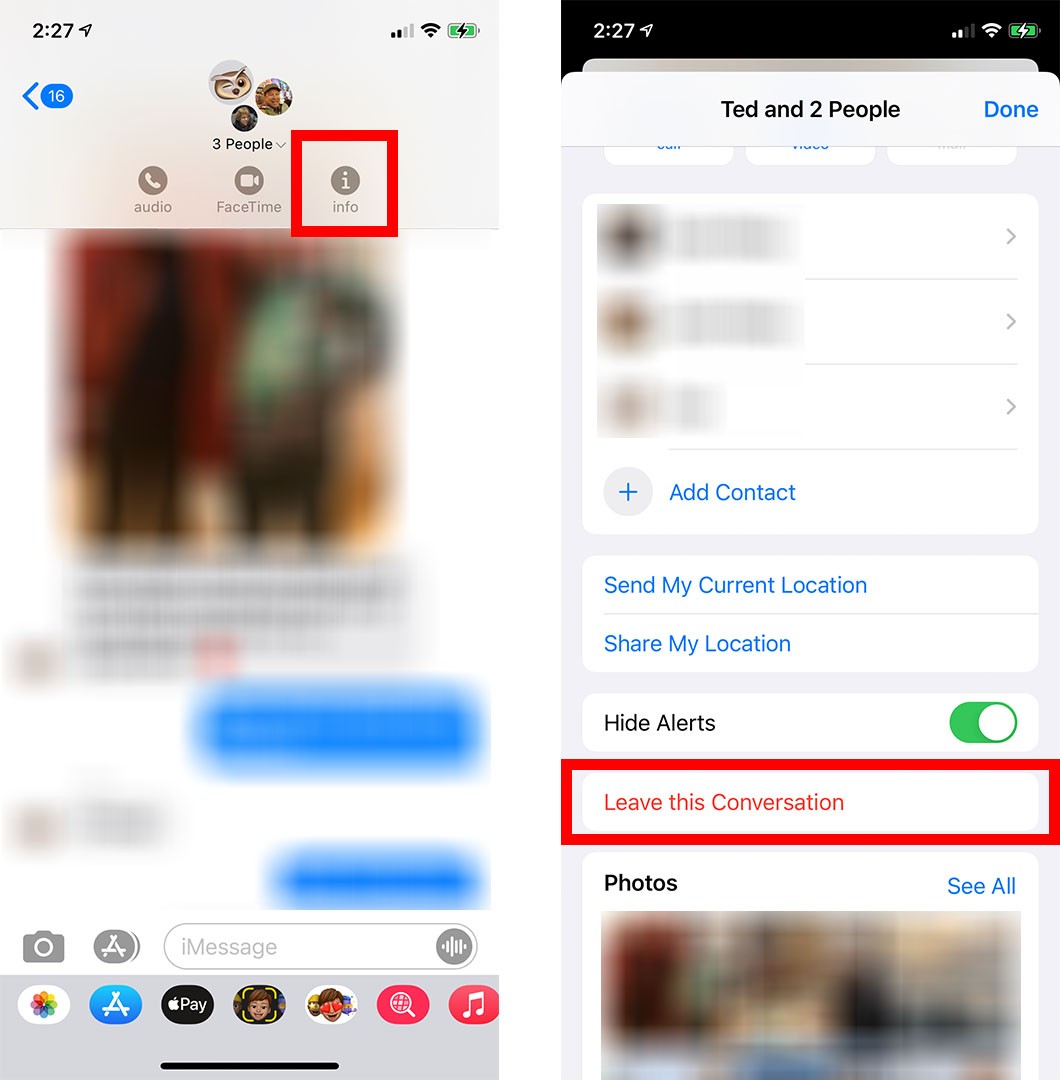
- Finally, tap Leave this Conversation in the pop-up and select Done. You will see this in the top-right corner of your screen.
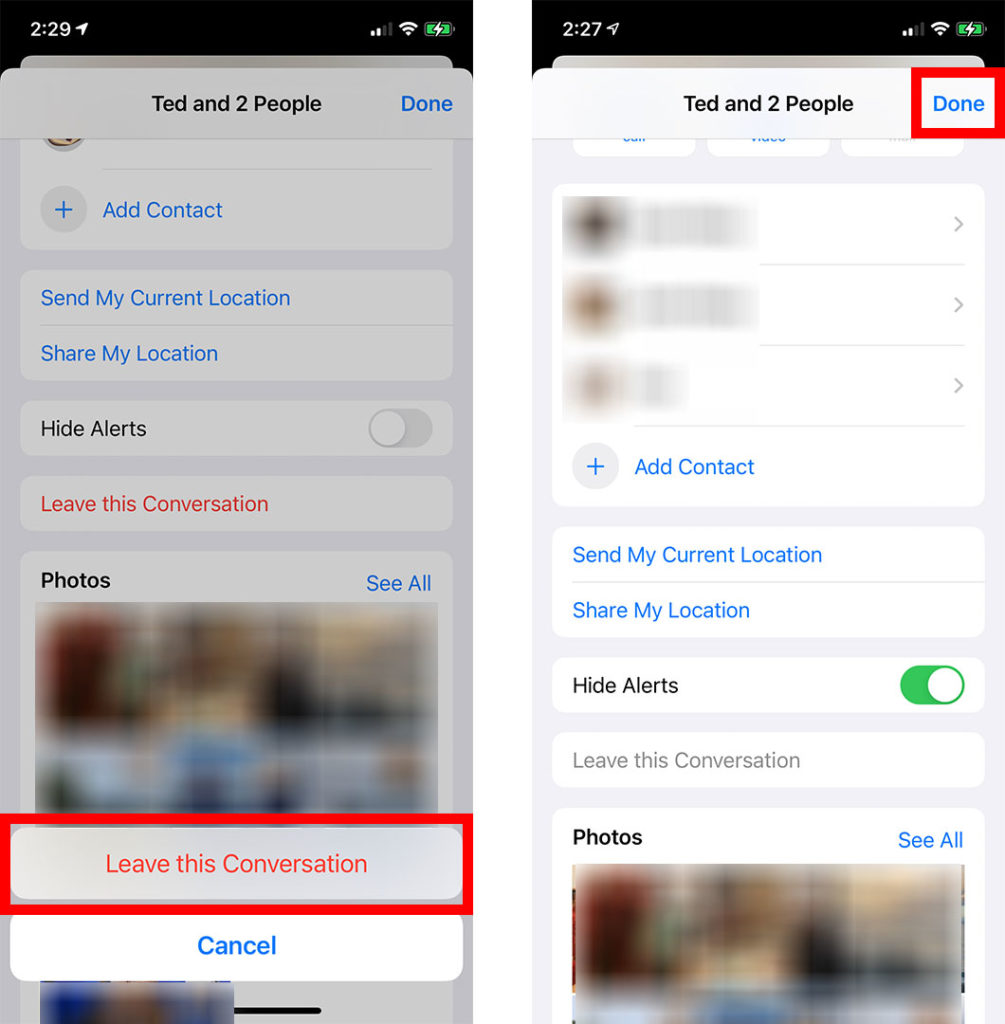
Note: You'll only be able to leave a conversation if someone else created the conversation, and everyone in the group chat is using iMessage. If anyone is not using iMessage, this option will be greyed out, and you will be unable to leave the group.
You won't get notifications from this group text anymore, but you will still see individual messages from the other members of the group.
If you don't want to leave the conversation, but you don't want to see the messages for a period of time, you can also hide the alerts. To do this, tap the slider next to the Hide Alerts button. You will then see a crescent moon icon next to the group conversation.
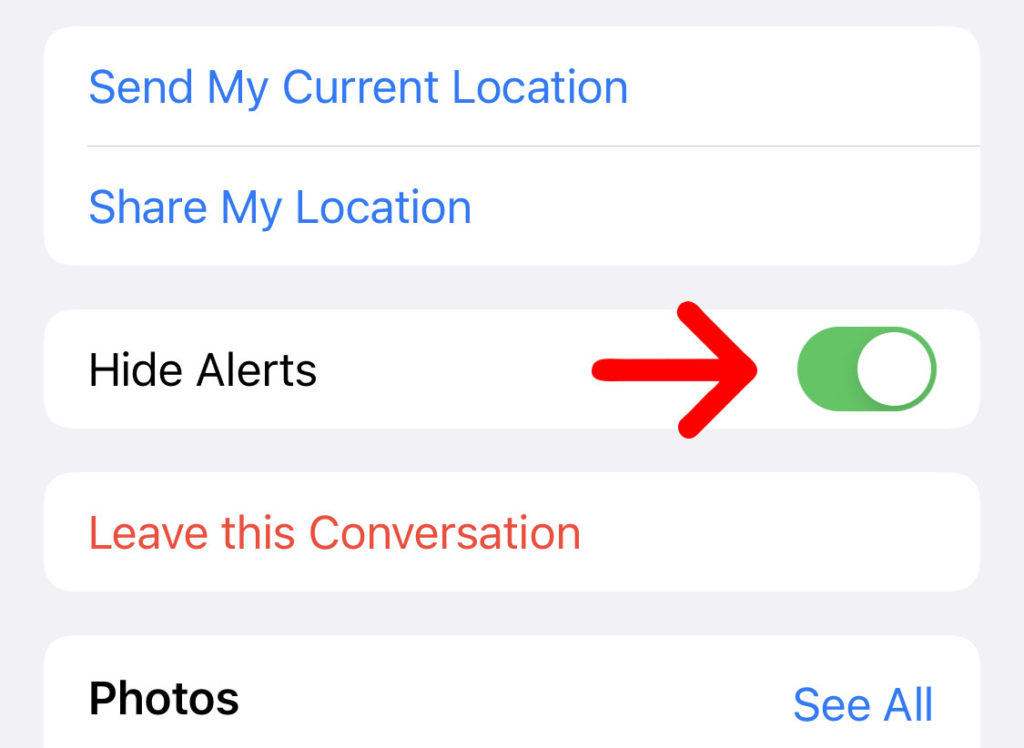
If you're looking to block messages from a spam company, check out our guide on how to enable the Silence Unknown Callers feature on an iPhone.

HelloTech editors choose the products and services we write about. When you buy through our links, we may earn a commission.
How To Block Group Chats On Iphone
Source: https://www.hellotech.com/guide/for/how-to-block-text-messages-on-iphone-group
Posted by: davenporttonse1938.blogspot.com

0 Response to "How To Block Group Chats On Iphone"
Post a Comment